Once the EncryptTitan Outlook Add-In has been deployed or installed, a user can follow the steps below to locate the add-in in their Outlook client and pin it so it remains available the next time you log into Outlook.
Opening the EncryptTitan Outlook Add-In in your Outlook Client Print
Modified on: Wed, 20 Aug, 2025 at 3:01 PM
Did you find it helpful? Yes No
Send feedbackSorry we couldn't be helpful. Help us improve this article with your feedback.





.png)


 1.png)